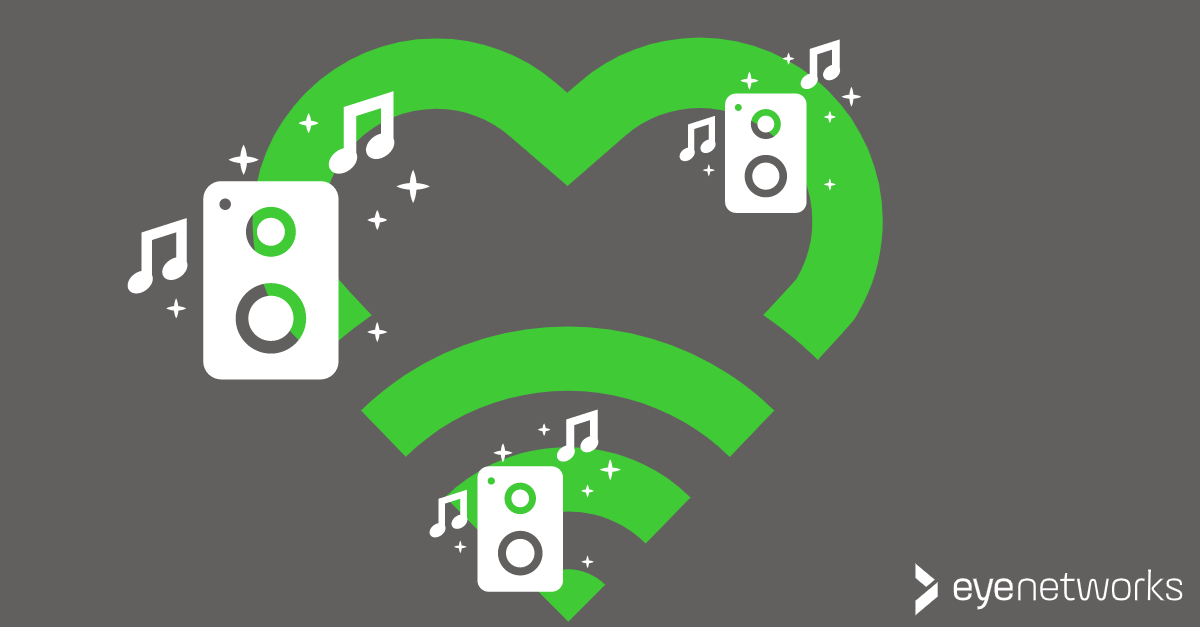Can Sonos and Wi-Fi be friends? We take a look at which Sonos settings can help you avoid unnecessary wireless interference for yourself and your neighbors.
Speaker systems that create their own wireless networks can cause interference for other networks in your home — and for your neighbors.
There are many brands and types of music systems with wireless speakers. Sonos is a widespread brand in Norway and is used as an example here, but the advice will be the same for most brands.
Most devices from Sonos and similar products use the 2.4 GHz frequency band. That is, the frequency band with the most interference and the longest signal range.
The Difference Between SonosNet and Wi-Fi Mode
On Sonos, you have two network modes to choose from:
- Wifi-modus: Høyttalerne kobler seg til det “vanlige” trådløse nettet som en hvilken som helst trådløs klient.
- Advantage: This is good for nearby wireless networks, because it minimizes interference. Disadvantage: This setting may degrade the performance of Sonos because Wi-Fi must also take into account other traffic than the speaker’s.
- SonosNet: Høyttalerne oppretter sitt eget trådløse mesh-nettverk seg imellom.
- Advantage: This will not be perceived as a wireless network of other networks nearby, because Sonos is using its own wireless standard. Disadvantage: The signals that are sent between your Sonos devices will still be perceived as interference. Interference takes up airtime and thus reduces the capacity available for all wireless devices in the area. For more information on airtime and how it works, see Bad apple: How one device with bad coverage can ruin your wireless network.
Is SonosNet or Wi-Fi mode the better choice for you?
So which is better? This mainly depends on how many other wireless networks are nearby.
Select SonosNet If there are few wireless networks around you
If there are few other networks, it is easy to change Sonos to use one of the “good”, non-overlapping channels on the 2.4 GHz band — 1, 6 or 11 — and set your own wireless network to use one of the other two channels.
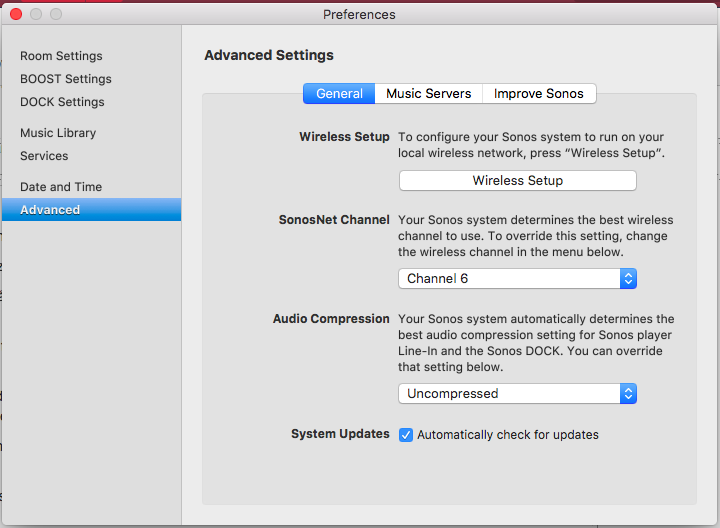
Select Wi-Fi mode If there are many wireless networks around you
If there are many other networks, connecting the Sonos devices to the normal wireless network is probably the better choice.
The best solution is to use the 5 GHz frequency band to the maximum extent possible for other wireless devices on the network, and only let clients that do not support 5 GHz use the 2.4 GHz band.
Sonos and Mesh Wifi
We sometimes get questions more specifically about Sonos speakers and the mesh solutions we sell that come from eero and Zyxel, as well as AirTies wifi, a mesh wifi solution for which we used to be a distributor. Exactly the same rules of thumb apply here as for other wireless networks.
Note that even if both the Sonos speakers and the wifi access points will mesh with other compatible devices of the same kind, they cannot form a mesh network with each other. Sonos must either be on its own network or use the wifi network.
Mostly for Geeks: Example of Noise from SonosNet
SonosNet is a mesh system, but not an ordinary wireless network, so it will not be intercepted by an ordinary Wi-Fi scanner. The screenshots below are from a spectrum scanner and shows measurement done in the same location with and without SonosNet.
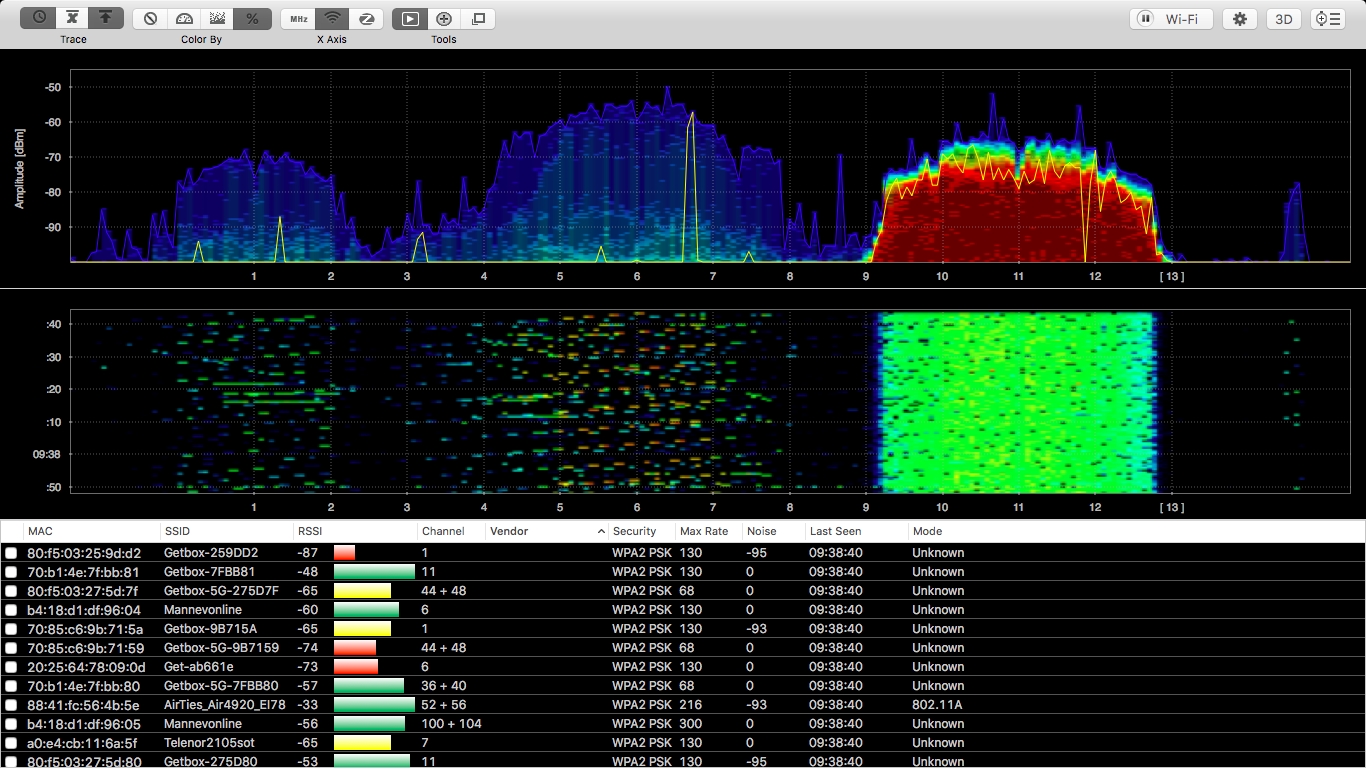
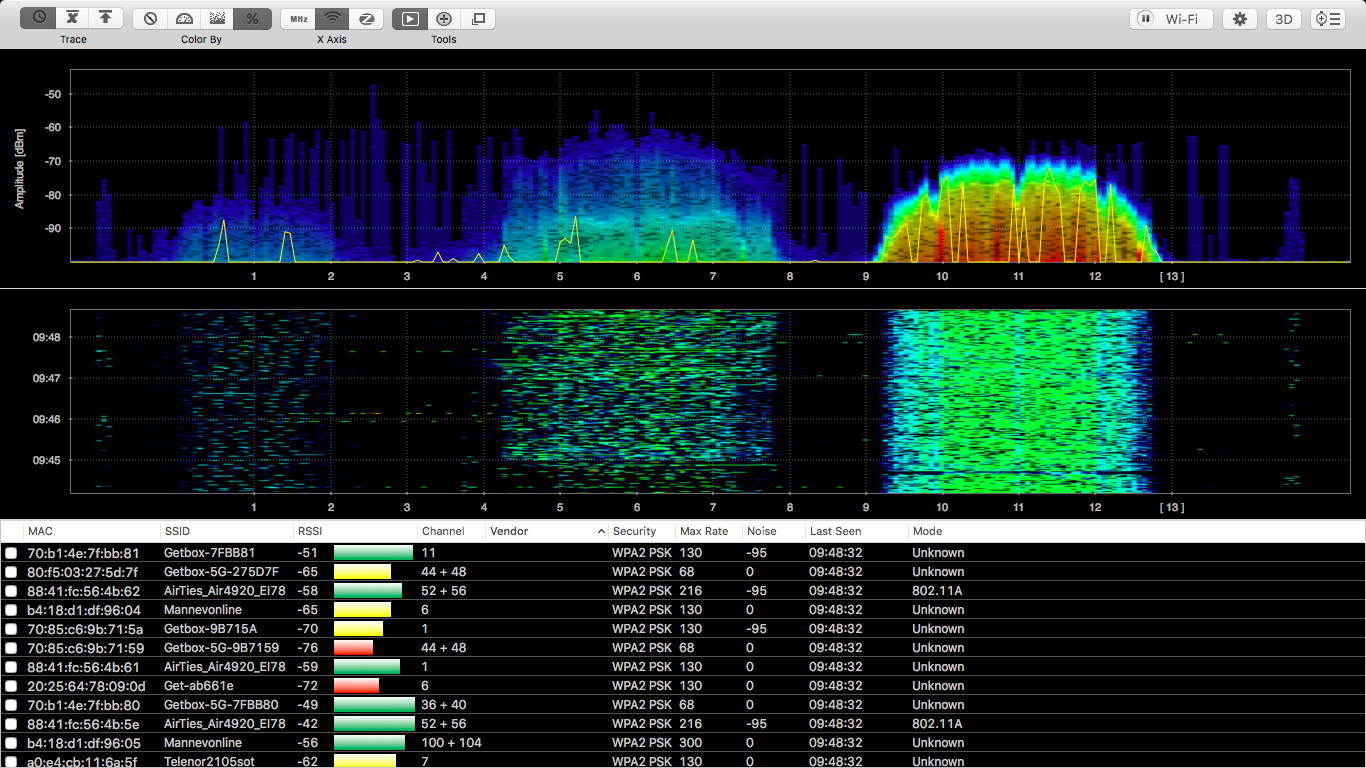
On the first picture we see that there is a lot of activity on channel 11 and some activity on channel 6.
In the second picture, Sonos is in use on channel 6. Sonos is using its own wireless standard and is being observed as interference to common wireless devices.
Article by Jan Pedro Tumusok and Jorunn Danielsen