The factory default network name (SSID) and password can be found on the sticker attached to the bottom of each AirTies device, and these are identical for all devices in a home pack.

You can also set the new SSID and password yourself, either using the AirTies WiFi app or the web interface of one of the AirTies devices.
When you supplement a home pack with additional devices, these come with their own SSID and password. When an additional access point is added to a mesh network, these settings will be overwritten with the same SSID and password as the rest of the network.
Changing SSID and Password Using the App
- Open the app and go to “My WiFi Settings”.
- Add a new SSID if desired, add and confirm the new password.
- Press Apply.
Important: Keep the same SSID and password for both frequency bands.
AirTies Wi-Fi uses client steering and band steering — technologies that make sure all the devices and computers connect to the access point and the frequency band that deliver the best performance for each device.
For these technologies to work, you must keep the same SSID and password for the 2.4 GHz and 5 GHz frequency bands.
- Changes made with the app will automatically update both frequency bands.
- When making changes using the web interface as described below, you have to ensure that you make the same updates for both bands.´
Video: How to Change the SSID and Password
Step by step: Change Network Name (SSID) and password for AirTies Wi-Fi via web
By using the web interface for one of the AirTies devices to update these settings, they will automatically be copied to the other access points.
If you want to change the network name and password:
- Connect a PC, tablet, or mobile phone to your wireless network using the default SSID and password.
- Open a web browser.
- Type “http://air4920.local” in the address bar (or “http://air4930.local” if this is the model you have).
- Log in (the default password is blank) and navigate to “Quick Setup” in the menu on the left-hand side.
- Follow the onscreen instructions to change your wireless network name (SSID) and password.
- Also, be sure to set a password to log in to those web pages.
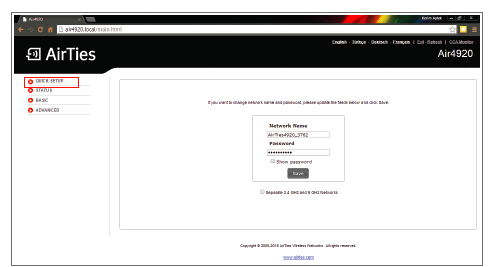
Note that only the SSID and network password are automatically copied via the mesh network, the other settings are unique to each AirTies device and available at the addresses http://air4920-2.local, http://air4920-3.local and further, as long as you are logged on to the wifi network (the same applies to http://air4930-2.local as well).