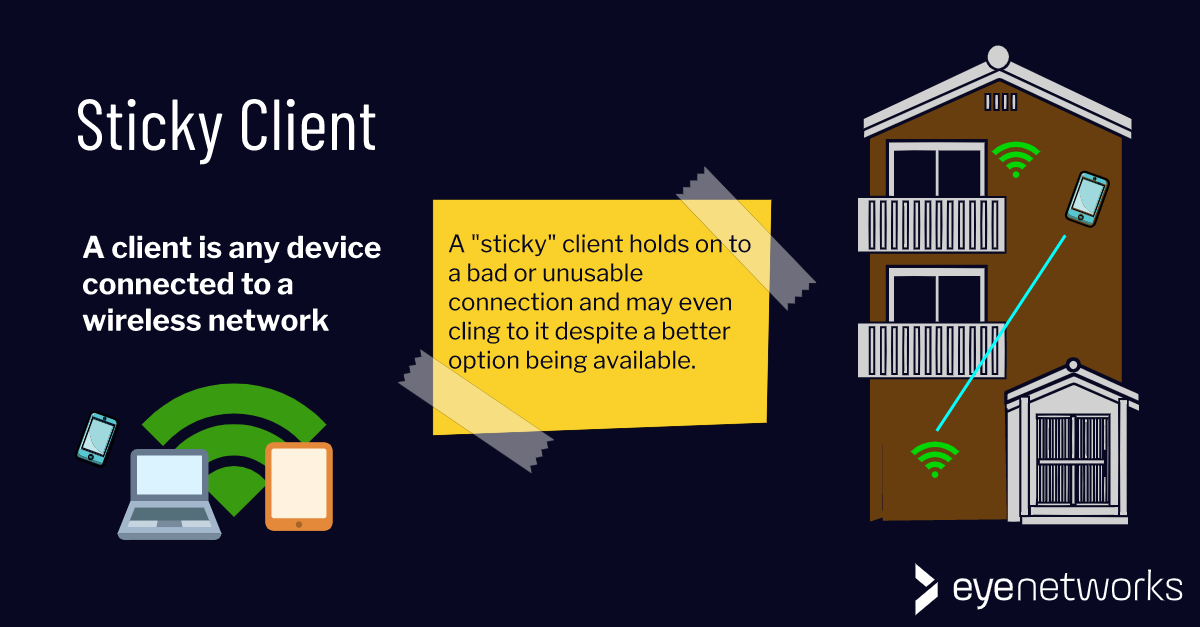A sticky client is a PC, mobile or other device that clings to the wireless network even outside of coverage. What can you do about it?
Have you noticed how your phone can cling to the router in the basement even when you are standing next to the Wi-Fi repeater in the attic? Or hold on to your home Wi-Fi long after you’ve left the house? Even when the coverage disappears, the phone may claim to be connected to the wireless network.
Wireless clients – that is laptops, smartphones and other connected gadgets – tend to stick to a wireless access point once connected, no matter how bad the coverage may be.
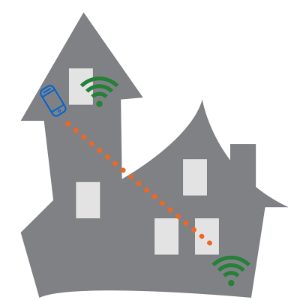
Having multiple wireless access points in a home, such as a single router and one or more Wi-Fi repeaters, may cause big problems for gadgets that move around a lot. A smartphone connected to a Wi-Fi repeater on the top floor, may retain that connection when the user moves around the house, even if other access points are closer and would have provided better coverage.
Short road to “bad apple”
This problem is known as a “sticky client”.
The distance from “sticky client” to “bad apple” is a short one–if your smartphone is in the living room on the ground floor, but still connected to the repeater in the attic, it will with all probability have lousy coverage. It can thus become a bad apple–a single client that destroys the performance of the entire wireless network.
See also: Bad apple: How one device with poor coverage can ruin your wireless network.
How to deal with sticky clients
Ideally, every wireless device automatically connects to the access point that provides the best coverage and thus the best performance for everyone on the network, instead of getting stuck in one place.
The best solution to the sticky client issue is client steering in the wireless access points, which ensures that each widget is steered towards the access point that provides the best coverage. Client steering is found in an increasing number of wireless routers, and in mesh networks of independent wireless access points. (See our wifi mesh solutions here.)
Client steering usually also includes band steering, which ensures that clients are automatically connected to the correct frequency band. See also: Why band steering means better Wi-Fi.
How to know whether you have client steering
If you are not sure about whether your router and/or repeaters or other access points support client steering, check the documentation that came with the equipment, or ask your ISP if you got the equipment from them.
The alternative to client steering is that each user must remember to switch access points manually, or turn Wi-Fi on on and off, so that it scans for the strongest signal. The safest, although cumbersome, thing to do, is then to give each access point a separate and distinct name, so that users can easily see where they are connected.
See also: Five things to consider when choosing a network name (SSID).
Article by Geir Arne Rimala and Jorunn Danielsen