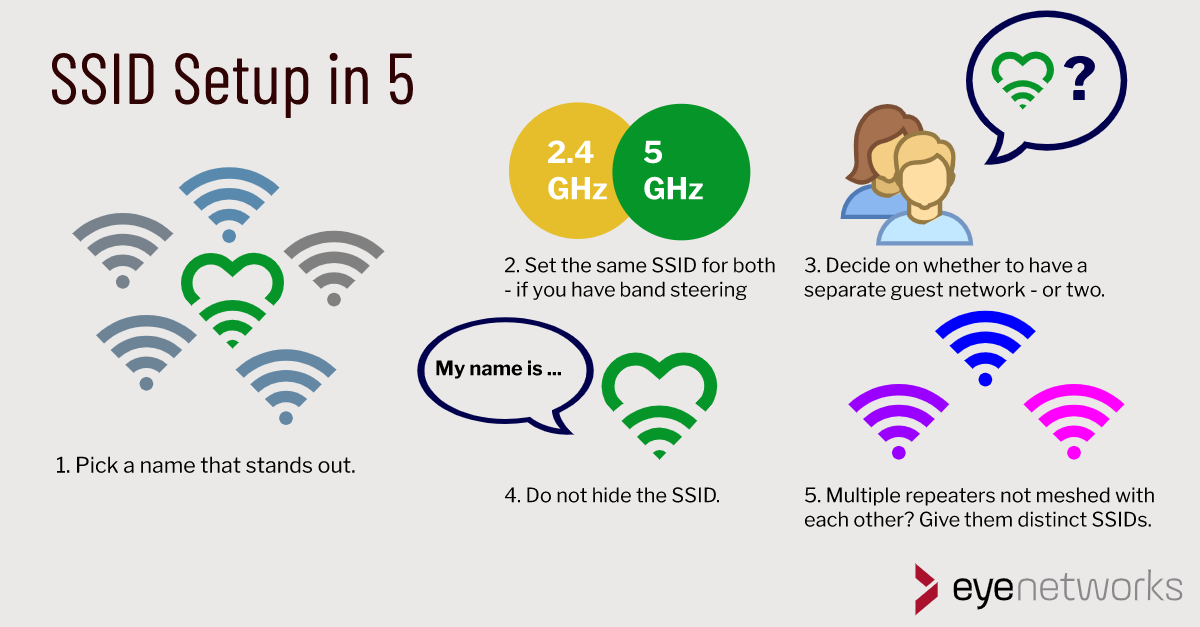What’s in a name? Taking a moment for SSID configuration is well worth your time–it may even affect your wifi speed!
What is an SSID and why is it important how it is set up? This is a simple guide to choosing the best SSID for your network.
What is an SSID?
SSID is short for Service Set Identifier. All wireless networks have an SSID, in everyday speech often known only as network names or Wi-Fi names. You need to know or find this name in order to connect to a wireless network, usually in combination with a password.
You can usually change the SSID setup in the settings of your router (or other wireless access point). A network name cannot be more than 32 characters long, but other than that, there are few restrictions on what you can choose as the SSID.
1. Make the network name easily recognizable

Technically speaking, the name of your network does not need to be unique, but it is highly practical to have an SSID that will stand out on the list of available networks–unless, of course, there are no other networks around.
Usually, your router, extender, or other wireless access point comes pre-configured with one or more SSIDs. If your neighbours have equipment from the same service provider and vendor, it’s easy to end up with a list of very similar-looking and sounding names.
This can be both confusing and frustrating, especially for guests and others that are connecting for the first time.
You are free to call your network whatever you want, so why leave it as an advertisement for the vendor?
2. Settle For A Single SSID

The most common reason to have more than one SSID on a single access point is using one SSID per frequency band. This may be pre-configured by your vendor or service provider. Typically, one SSID will contain the number 5, and the other name the number 2, for example: my_wifi_2G and my_wifi_5G
Each user then has to make a choice about which of these networks to connect to, and experience shows that far too many use the older and slower 2.4 GHz even when 5 GHz is available and would work better for them.
By instead having a single common SSID for both frequency bands, those who use the network don’t have to think about it, and the chances of “wrong connections” decrease considerably. The choice is then left either to the gadgets or to the network.
- The vast majority of connected gadgets today both support 5 GHz and have built-in logic to choose the right frequency band to connect to for the best performance.
- Many wireless routers and access points also have what is called band steering, a technology that “pushes” clients that do not manage themselves to the correct frequency band.
You can read more about frequency bands and the choice of frequency bands in why you get better wifi with band steering.
3. Make a Simple Guest Policy
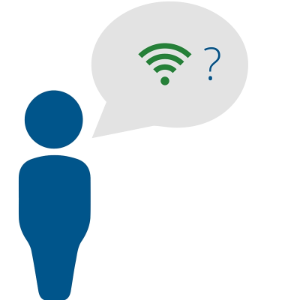
Do you often have visitors that use their own devices on your wireless networks? For example your kids’ friends? Then having a separate guest network with its own SSID and password is a good idea.
Remember that guest networks should be set up on the same equipment as the main network. Do this to avoid creating interference between the two.
Note that having a large number of SSIDs on the same access point may negatively affect performance. We advise you not to overdo it by creating multiple categories of users.
4. Make Your Network Name(s) Visible
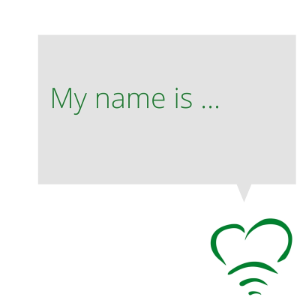
The SSID itself is not a matter of security, but on your access point, you can configure the SSID to be visible or hidden. A hidden SSID means it will not be broadcast, and will not show up when your average Wi-Fi capable device is searching for available networks.
For convenience, guest networks should always be visible, or you will likely end up spending an inordinate amount of time on helping your guests connect to the network.
Hiding your main network’s SSID is often recommended as a security measure. However, consider that:
- Any Wi-Fi scanner will still be able to detect your network.
- Hiding your SSID may negatively affect performance, because more requests are required to connect.
For performance reasons, we therefore recommend not hiding your SSID.
5. Name Any Repeaters Sensibly
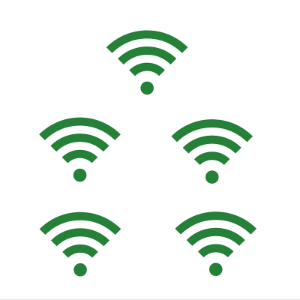
If your home Wi-Fi is made up of a router and one or more repeaters or extenders, you are, in reality, dealing with multiple networks. You should carefully consider whether or not these networks are capable of sharing an SSID.
When moving around with a wireless device such as a smartphone, it will usually tend to cling to the first access point it connected to, even when there is another one that is closer and could provide better coverage and performance.
This phenomenon is known as a “sticky client”, which you can read more about in Sticky Clients: When Devices Cling to a Bad Connection.
The most effective solution to the sticky client problem is client steering, a technology that ensures that multiple access points in a network work together to determine where devices should connect to get the best performance.
How to Choose the Best SSID for Your Repeater Network(s)
- If your equipment supports any sort of client steering, a single SSID is by far the easiest and the most practical way to go.
- Hvis du ikke har støtte for klientstyring på utstyret, har du to valg:
- If you pick a shared SSID, you leave it up to each device to figure out where to connect. Some devices do a very good job with this by themselves. With others, you may have to restart Wi-Fi on the device to force a new scan and pick up a change in signal strength.
- Leaving each access point with its own SSID is definitely cumbersome, but does make it easier to see where you are connected and to manually change where you connect. In this case, we strongly recommend naming access points after their locations in the home for ease of use, rather than having to remember (and explain to visitors) which goes where.
Article by Jan Pedro Tumusok and Jorunn Danielsen