How to install eero wifi at home with eero devices from your internet provider or dinwifi.no.
1. Set Up The eero App
To set up and manage an eero network, you must have access to a smartphone or tablet with Android or iOS.
- Find the eero home wifi system app in Google Play or the Apple App Store and install it.
- If you already have an Amazon user, you can use it to log into the app. If you do not have or wish to use an Amazon user, create an eero user based on your email address and/or phone number.
- Log in to the app.
2. Set Up The First eero Device
How to install your first eero:
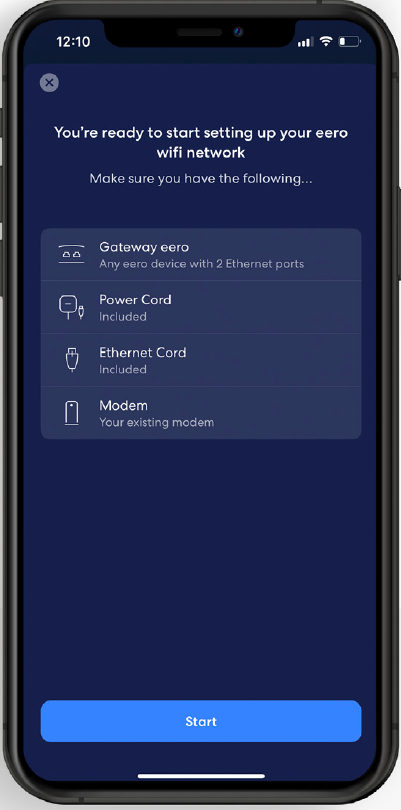
- Åpne eero-appen og trykk på Get Started.
- The app will guide you through the points below and it will stop you if something doesn’t work.
- Make sure Bluetooth is enabled on your phone and give the eero app access to Bluetooth when prompted.
- If you already have a wireless router or other wireless access point that is separate from the modem, unplug it and disconnect it from the modem.
- Turn off the modem / disconnect it from power.
- Unpack the eero device and connect it to the modem with an Ethernet cable.
- Make sure that it is not placed behind a TV, speaker or other possible obstacles to the wifi signals.
- Place the eero device where you want it and connect it to power.
- Switch the modem back on and continue with the app steps.
- Once the eero device is recognized, the app will give you a list of room names.
- Choose the one that best suits the location you have given this eero in your home. (This is especially helpful if you are installing multiple devices in a mesh.)
- Choose the name (SSID) and password for your network.
- If you want as many devices as possible to connect automatically, use the same SSID and password that you had before.
- The app gives you a confirmation when everything is set up correctly. Tap Finish Setup or Add Another eero Device if you are going to install more devices in the mesh. See also Extending your eero network with mesh devices.
3. Switch off your “old” network
This depends on your setup, but if eero replaces an existing wifi network, it is important to ensure that no additional networks are left active and competing in the home.
- If your previous wifi solution involved devices that will no longer be used, turn them off and put them away.
- Your internet provider can probably help you with these:
- If your previous wifi network came from a modem that is still in use, turn off all wifi from the modem.
- If eero is to act as a router, and the previous router was built into a modem that is still in use, also turn off the router functionality in the modem.
