Both eero 6, eero Pro 6 and eero Max 7 can function as a wireless router alone, or as a mesh network with multiple devices connected together.
With a mesh network, you can distribute several eero devices throughout the home to ensure that you have wifi coverage everywhere. All eero devices on the mesh network have the same login credentials, and users will automatically connect to the device that provides them with the best connection.
- The eero app helps you quality assure the location of each device.
- eero 6 and eero Pro 6 devices can be part of the same mesh network.
- There is also no upper limit on how many eero devices you can have in the same mesh network.
The process is the same whether you already have a single eero device, or you already have an eero mesh network that you want to extend further.
If you haven’t installed your first eero yet, see Installing eero wifi before starting the instructions here.
These are the steps:
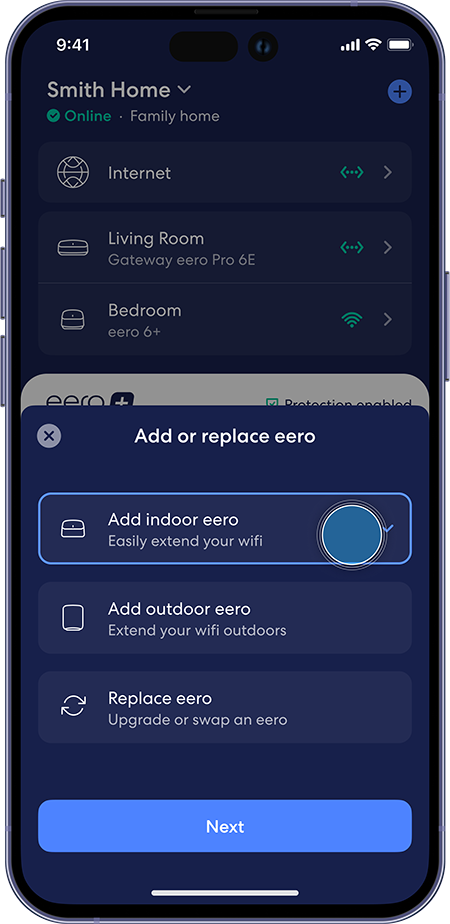
- Open the eero app.
- Under Home (the screen that comes up automatically when logging in), press the blue plus button in the upper right corner.
- Select Add indoor eero from the menu that pops up and press Next.
- Make sure Bluetooth is enabled on your phone, and if prompted, grant the eero app access to Bluetooth.
- Unpack your eero device, place it where you want it, and connect it to power.
- Tap your way through the setup in the app. The eero app will help you adjust the location for good coverage along the way, but please note the following:
- You should not place the eero device where coverage is already poor, but within good coverage from at least one other eero device in the mesh network.
- Do not place eero devices behind TVs, speakers, or other obstacles to wifi signals.
- When the location is final, select a room / location name in the app. (This makes it easier to separate the devices from each other when troubleshooting, for example.)
- Are you adding more than one device?
- If yes: Tap Add another indoor eero and start at step 4 with the next device.
- If no: Press Finish setup .
