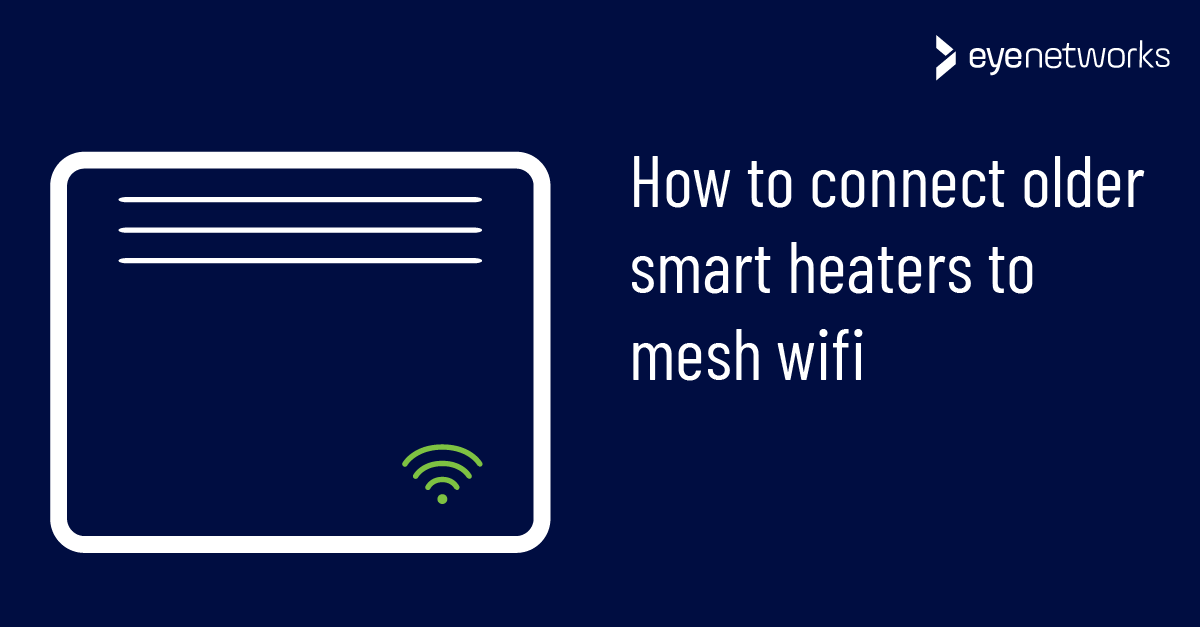This article explains how to connect older Mill panel heaters and other smart devices to mesh wifi by temporarily disabling parts of the network.
Some smart devices will only connect to the 2.4 GHz frequency band, and this causes problems when connecting to mesh wifi networks that use a single network name (SSID) for all bands.
Mill heaters come with a built-in wifi adapter that allows them to be managed using the mobile app Millheat. In older Mill heaters (generation 2 and earlier), this adapter only supports the 2.4 GHz frequency band and the 802.11b/g/n wifi standards.
This creates issues with connecting to mesh wifi networks, which primarily use Wi-Fi 5, 6 or even 7. All of these wifi versions support and prefer 5 GHz over 2.4 when possible. However, if the mobile phone running the Millheat app is connected to the network on the 5 GHz frequency band, adding an older Mill heater will not be possible.
One workaround for this this is to temporarily disable the mesh network.
If you have a mesh network from eero, follow the instructions here: Wireless device won’t connect to eero wifi
For most other mesh providers, we recommend the steps below:
1. Disable the mesh network (temporarily)
Turn off all mesh devices except the router (if it is part of the mesh) or the mesh device connected directly to the router by cable.
2. Install the Millheat app
- If you haven’t already, install the Millheat app for Android or iOS on your mobile phone.
- Make sure your mobile phone is connected to wifi.
3. Add the Mill heater to the network
1. Make sure the Mill heater is turned on.
2. Start the Millheat app and select Add device.
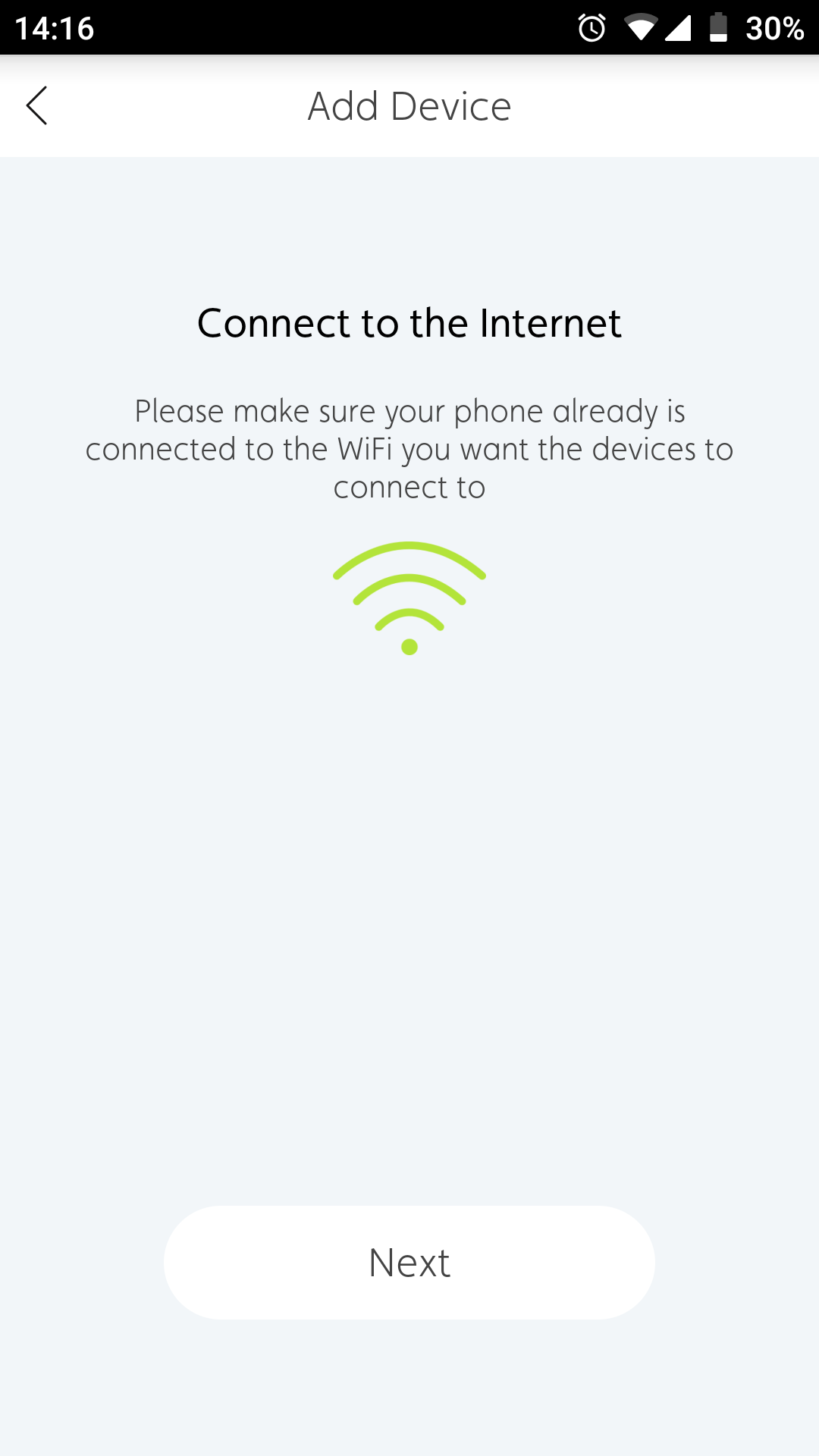
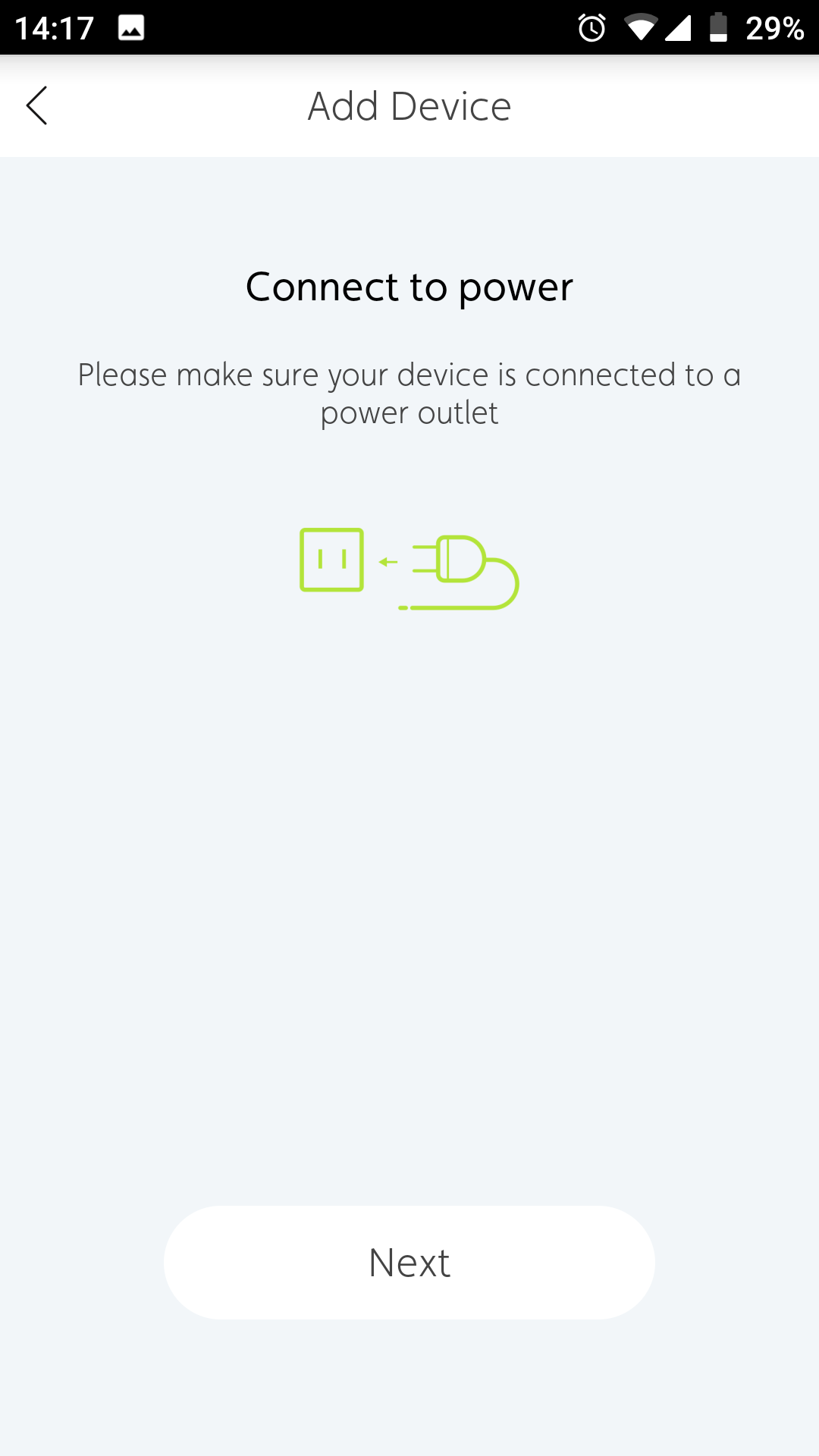
3. Push the wifi button on the heater and continue.
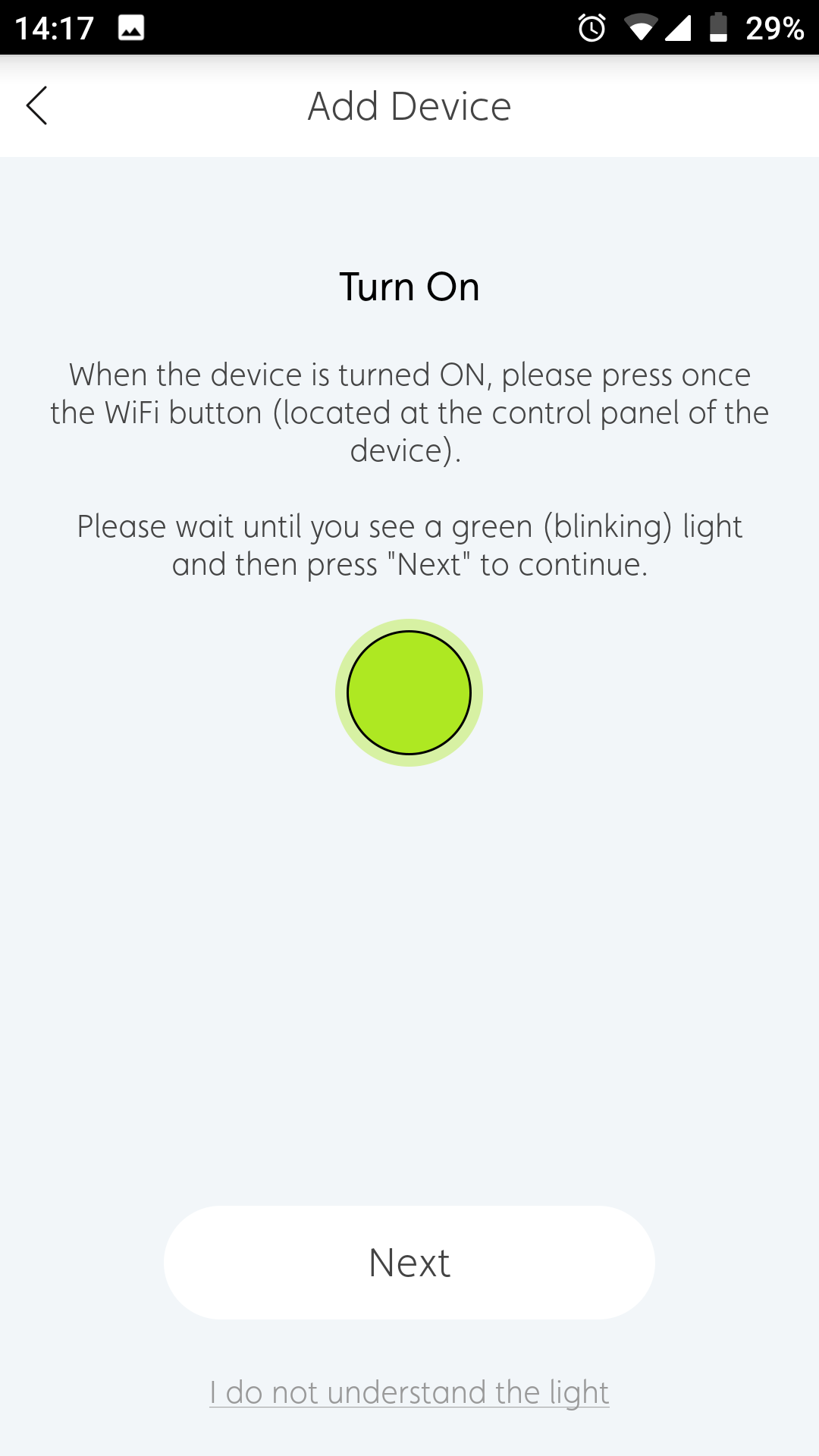
4. Choose your product (in our example a wall-mounted heater).
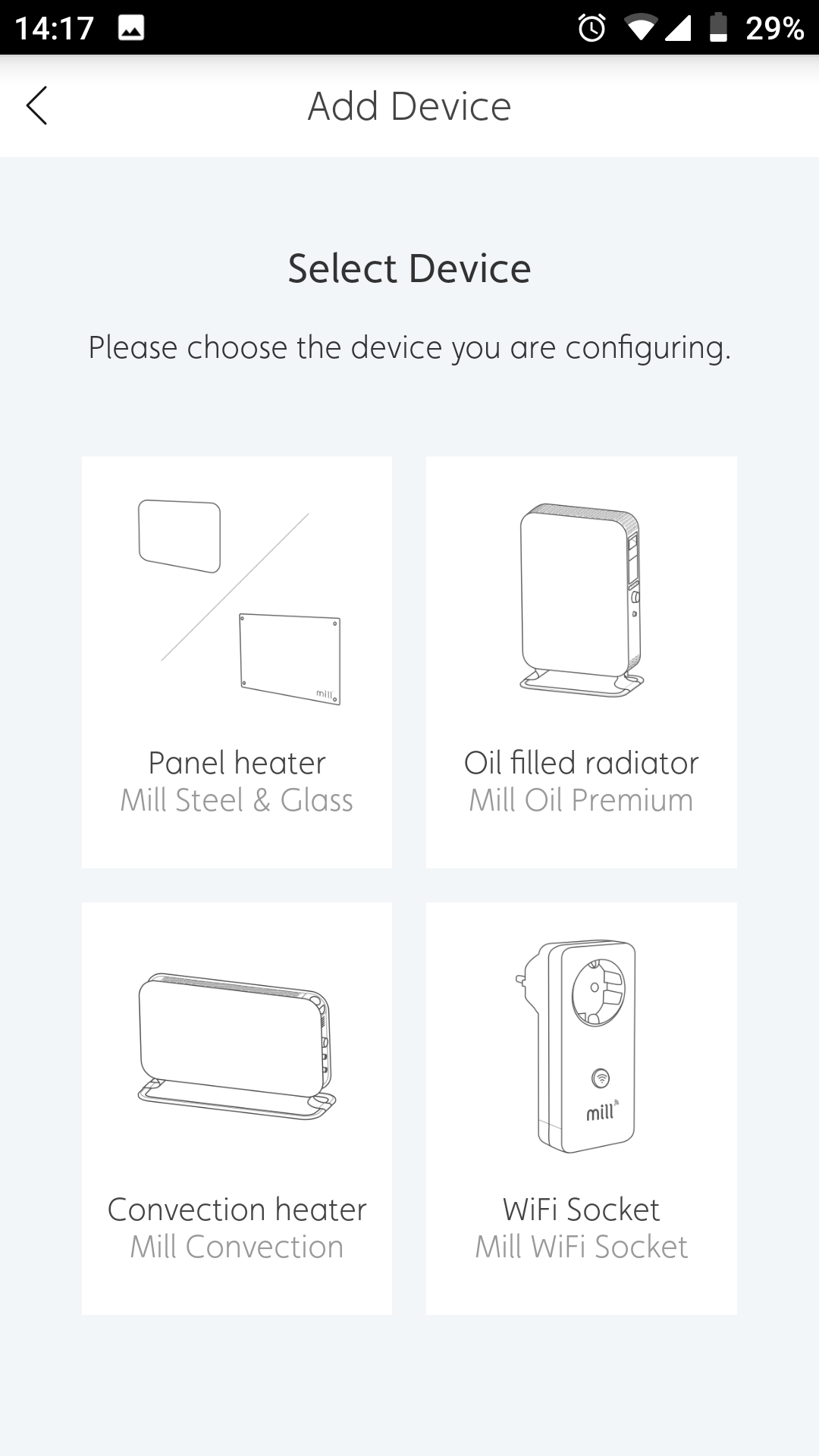
5. Select the correct model.
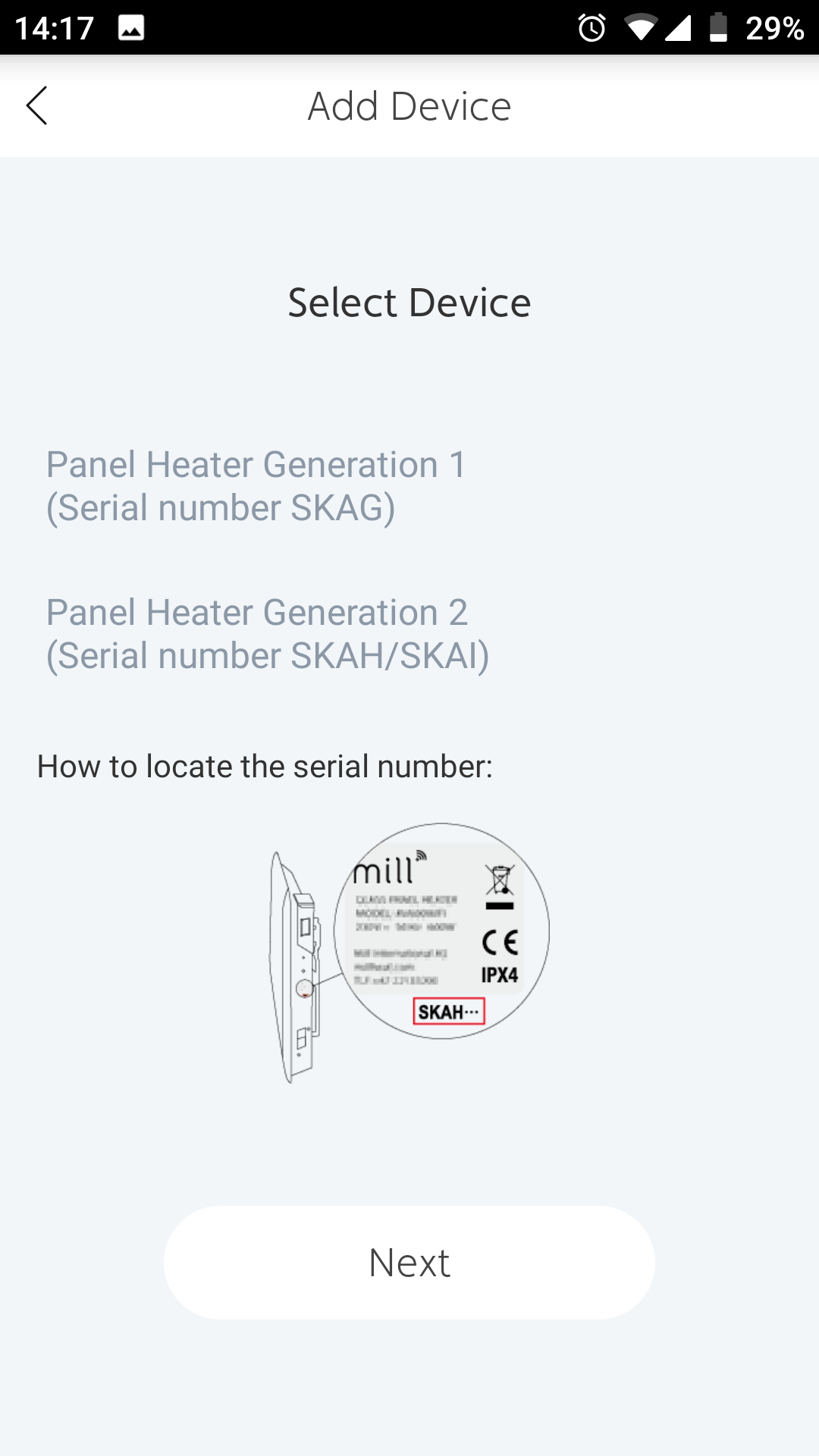
Finally, add the password to your wifi network and make sure that the green wifi light on the heater is still flashing.
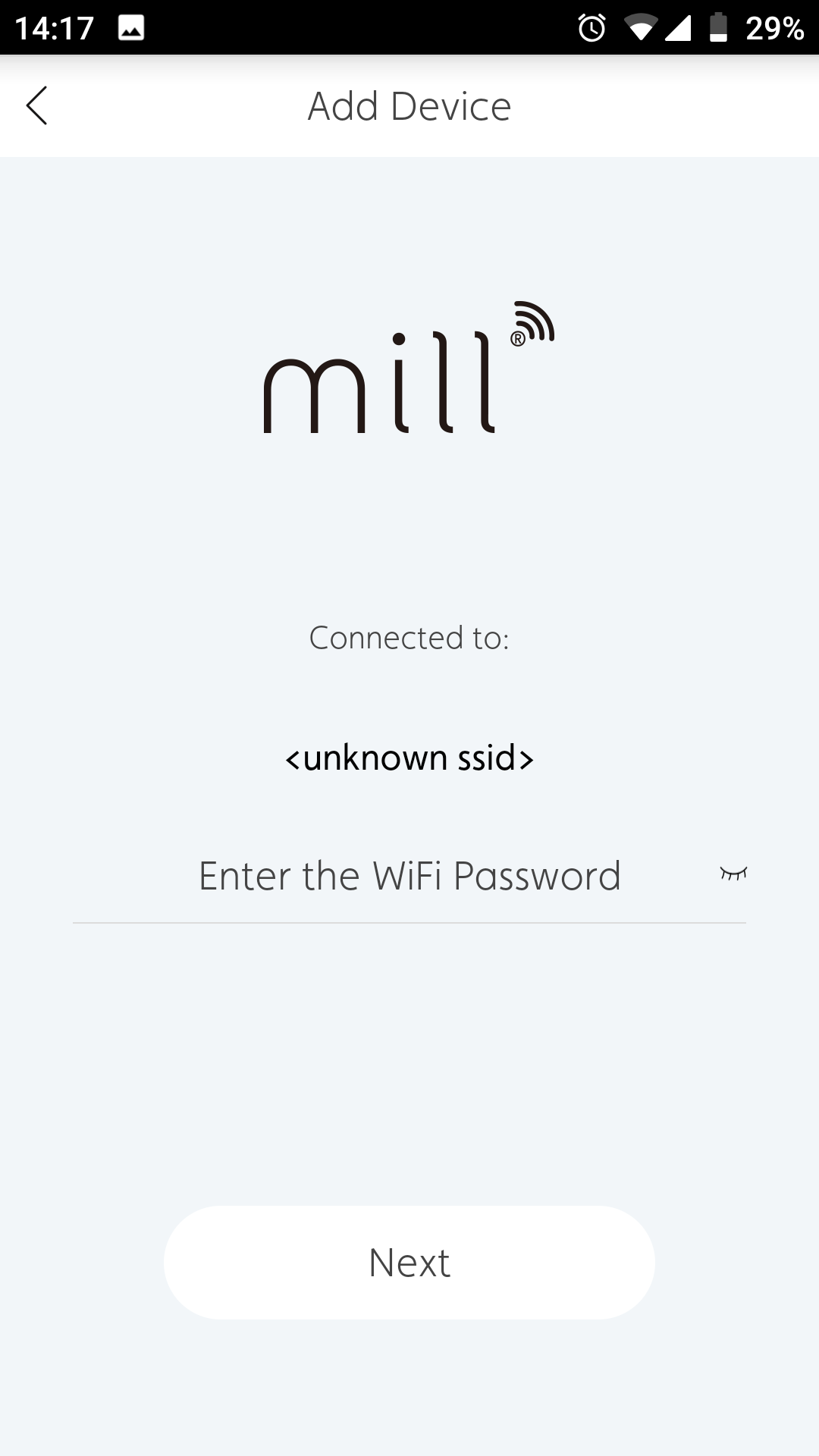
Wait for the app and the heater to connect to each other.
4. Re-enable the mesh network
Now you can turn all the mesh devices back on, and the network should be functioning as normal. Remember that mesh device startup takes a few minutes.
Tested with Millheat app version 3.2.6.