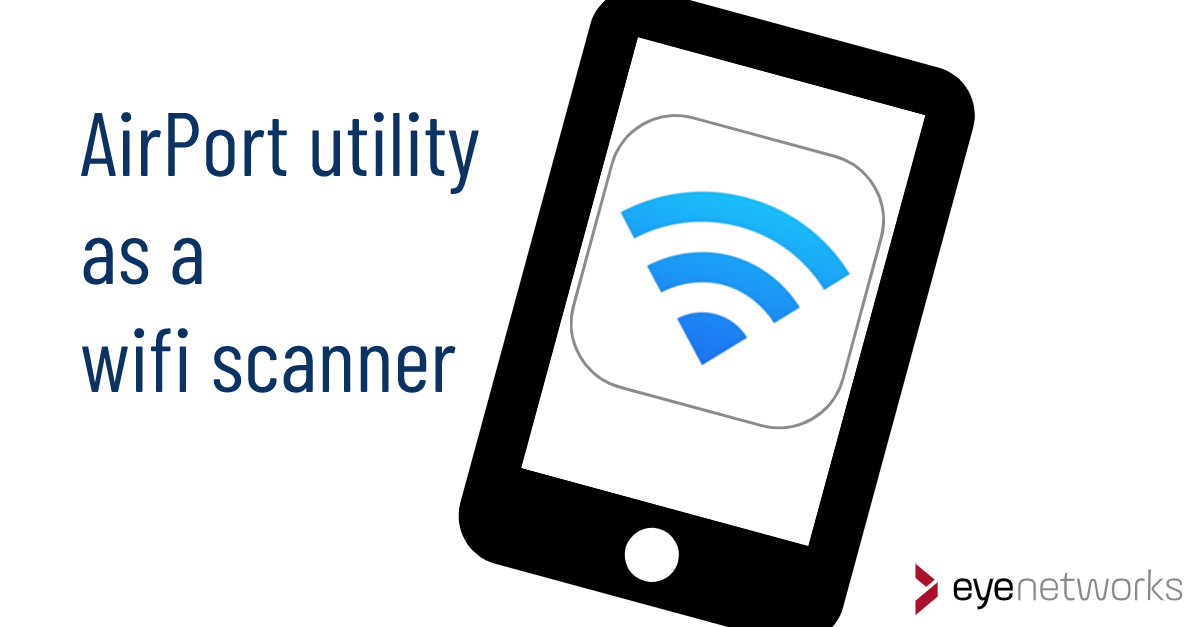Here’s how you can use the AirPort app for iPhone and iPad to scan the area for wireless networks and see which channels are in use.
These steps work with iOS8 and later.
Setting up the AirPort App
- Download AirPort from the App store.
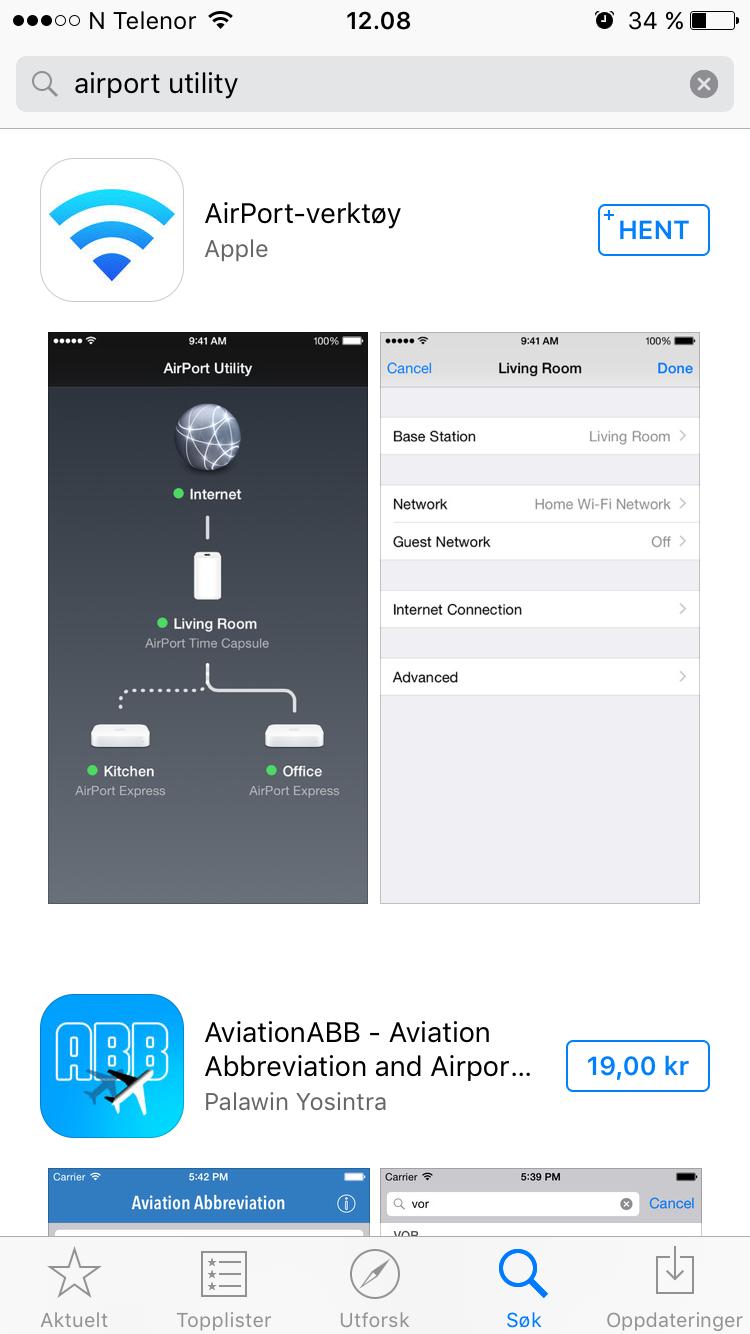
- Go to Settings > Airport and turn on Wi-Fi Finder.
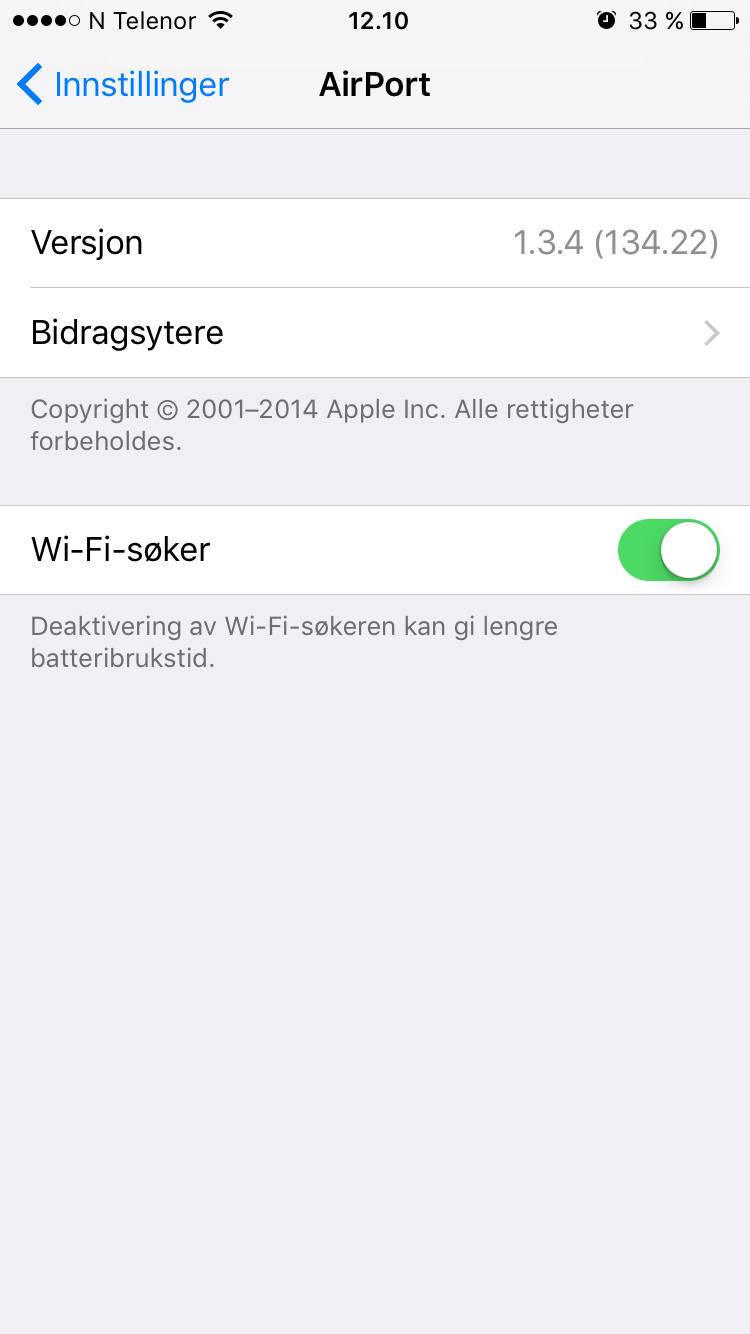
Using AirPort for Wi-Fi Scans
- Start Airport
- Tap Wi-Fi Search
- Tap Search
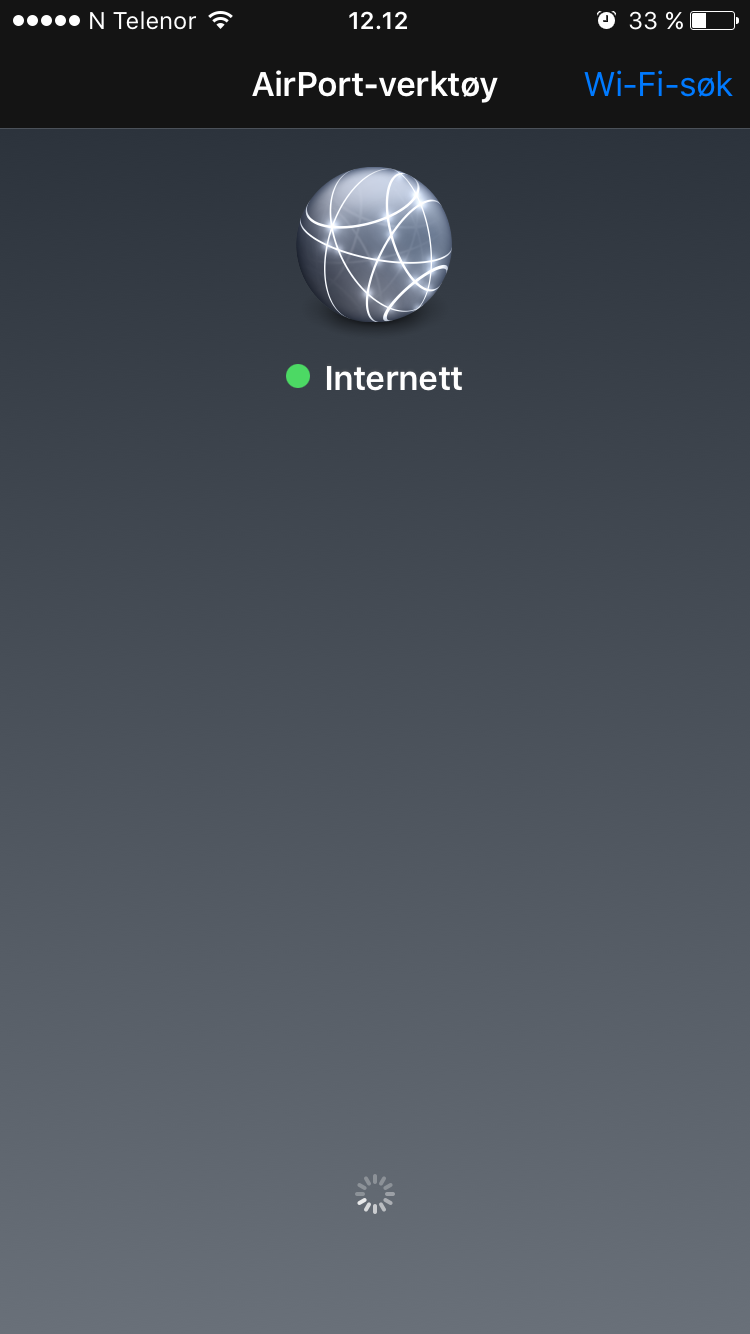
- Tap a specific network to see saved search results for the wireless network.
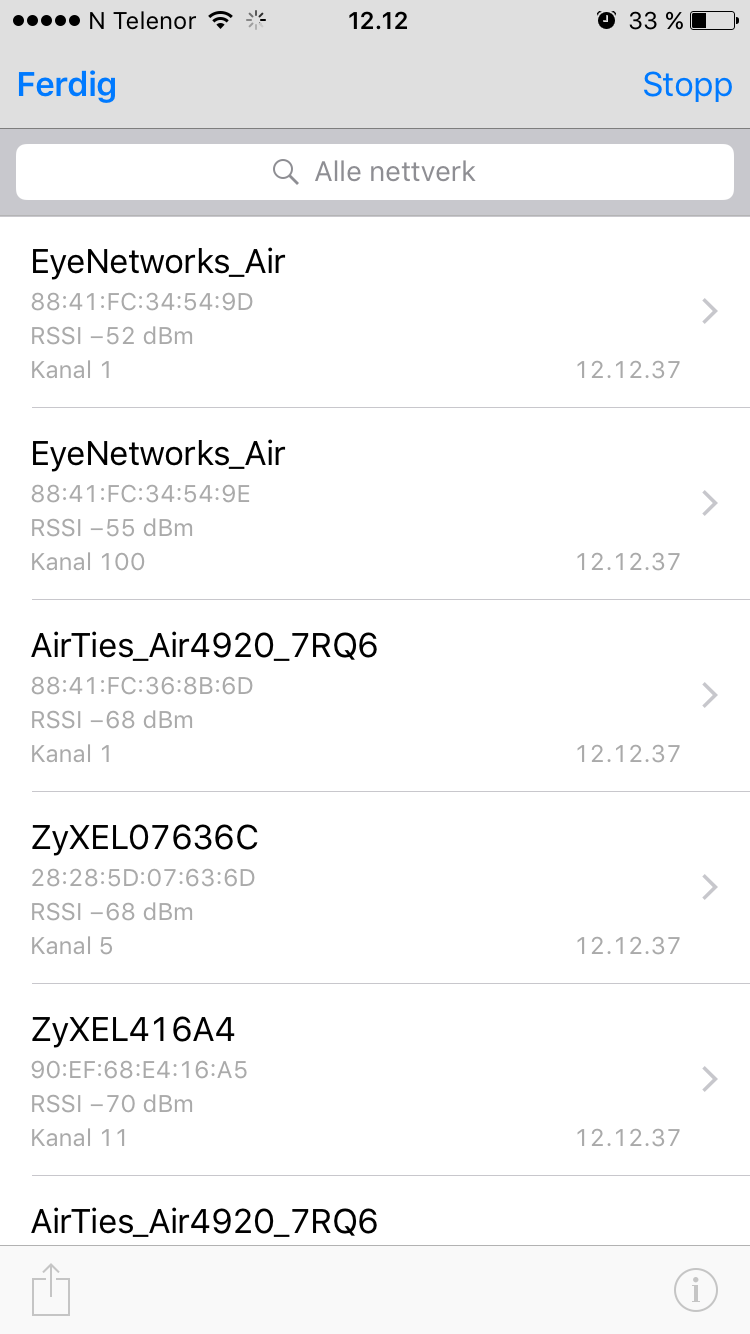
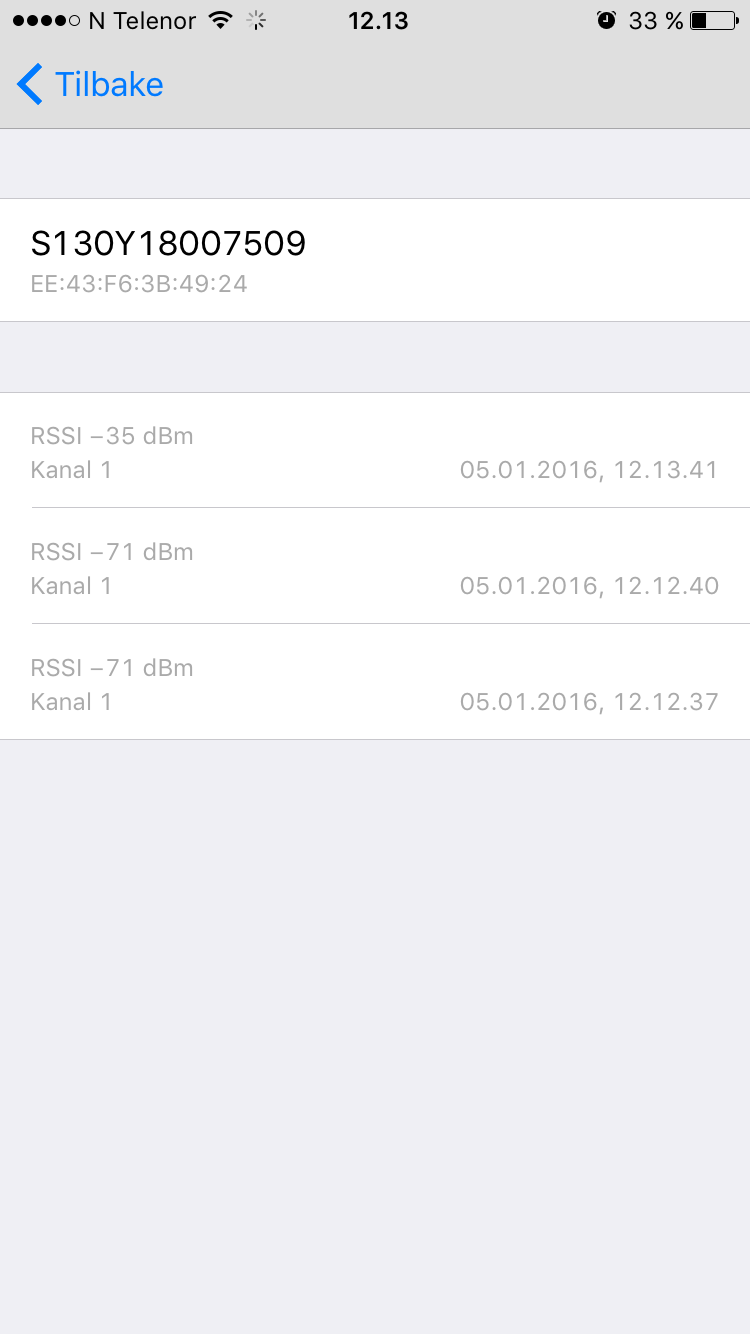
More about Wi-Fi scanning
For more information about Wi-Fi scanning, see also:
Locating Good Channels and Bad Neighbors with a Wi-Fi Scanner
Article by Jan Pedro Tumusok and Sverre Steinsland (illustrations)