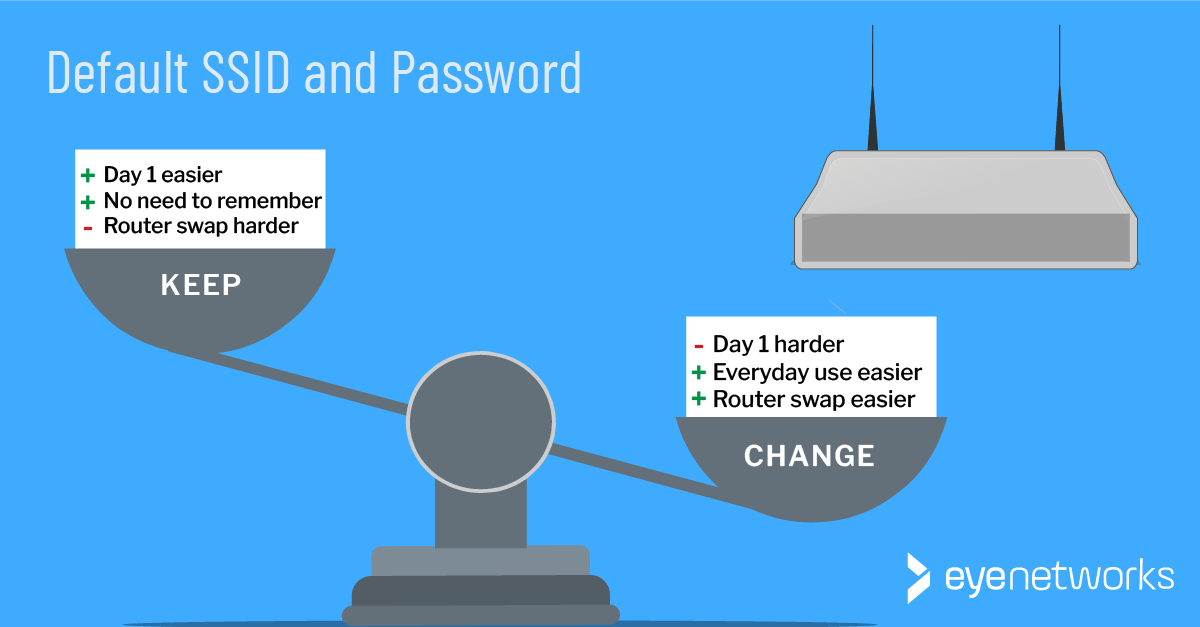When you get new wifi equipment, should you leave the network name and password or change them? That depends on what is important and practical to you in the long run.
When you get new wifi equipment–a router, a mesh network, or perhaps a combination of the two– in your home, this always comes with a new network name (SSID) and password, usually labeled on each device.
Should you keep this or rather set a wifi name and password you have chosen yourself? That depends on you and your household.
Change Or Keep the SSID – Which Is More Work For You?
Let’s take a look at how the first day of new wifi, daily usage, and later wifi replacement will play out, depending on whether or not you choose to set your own SSID and password.
| Scenario | You change the SSID and password | You keep the SSID and password |
|---|---|---|
| Day 1 | This requires some effort–you need to log into the router’s app or web interface and update the SSID and password settings. (See our settings recommendations below.) Only after doing this do you start connecting the house’s PCs, phones, and smart products to the new network. After that, most of these devices will connect automatically as long as they find a network with the same name and password. | This is the path of least resistance–plug in the equipment and log all gadgets in the house onto the network with the login information provided. After that, most of the devices will connect automatically until the next time you replace the equipment. |
| In use | You have decided on the SSID and password yourself, so they are easy to recognize and remember when connecting a new client. But: If you forget the password and you haven’t written it down, it can be a bit of a headache. You may need to ask for help from your internet provider, or if you bought the equipment yourself, go back to factory settings and then set everything up again. | You don’t have to worry about the password and/or SSID being forgotten, as long as the router label is not physically removed or too worn to read. But: You have a network name that is quite generic and perhaps almost the same as your neighbour’s, and a password that is difficult to remember. You probably have to turn the router over or get your notebook out every time you connect a new client. |
| Next wifi swap | You set the same SSID and password on the new wifi equipment as the one you had before, and the vast majority of clients in your home will just continue to connect automatically. | This will be exactly the same as day 1: You plug in the new equipment, keep the default settings and then reconnect every single gadget in the house, one by one, with the SSID and password that comes with the new equipment … unless you choose to change strategies and create your own SSID this time. |
Which Job Would You Rather Do?
As shown above, keeping the default SSID is easy at first, but it also means that you are tied to the choice of the manufacturer or the internet provider. And, not least, absolutely everything in the house must be logged in again every time the router/wifi equipment is replaced.
Which is the smarter choice therefore depends on your priorities and how many people and clients will use the network.
Changing the network details on 2-3 mobile phones and laptops is quick and easy, but when you have 15, 20, or even more devices, and maybe smart products like panel heaters, TVs, printers, and sensors, it starts to become a big and painful project to log them all onto a new network.
Remember This If You Change The SSID
We recommend:
- Set the same SSID and password for 2.4, 5, and (if available) 6 GHz.
- Don’t use letters not in the English alphabet or emojis, this can cause trouble for some clients, especially smart devices.
- WRITE THE NEW PASSWORD DOWN, easily accessible to anyone who needs it, preferably in several places.
There is no major security risk to have your wifi password written down at home, which is why it is written in plain text on the router in the first place!
See also 5 things to think about when setting up the SSID
And when you set up new wifi equipment, don’t forget to place it as high up and free of obstacles as possible, and never behind the TV!
(Article by Jorunn Danielsen)