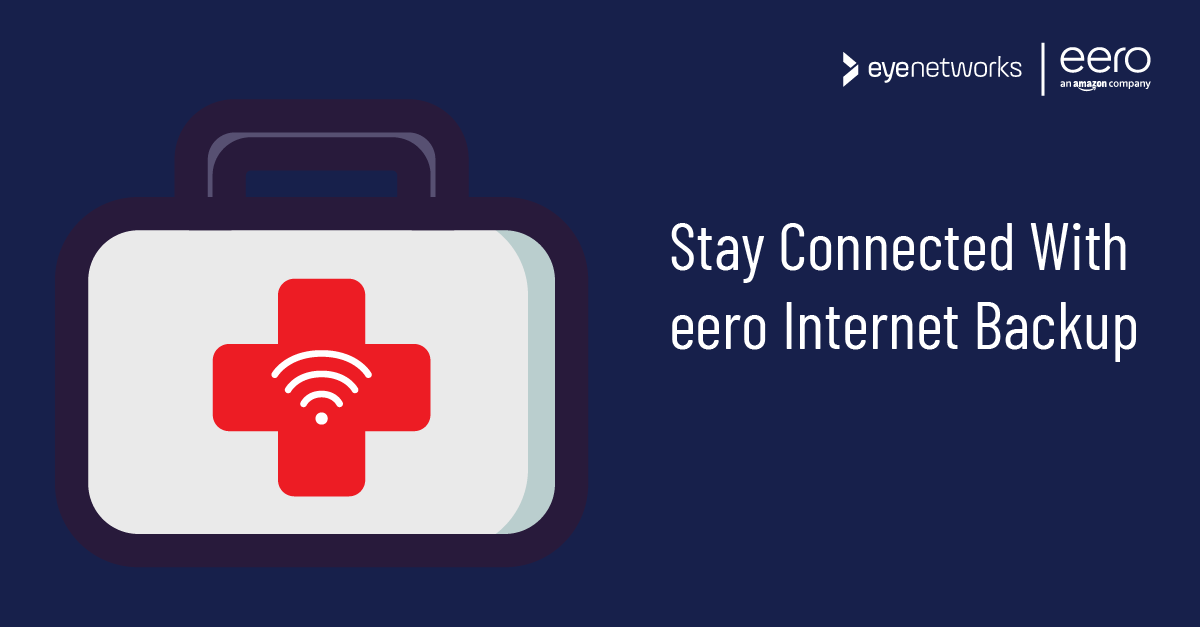eero Internet Backup keeps you connected even if your regular internet connection goes down. Find out how. .
With eero Internet Backup, you can connect your eero network to a mobile hotspot or alternative network if your wired internet connection should fail.
This avoids prolonged downtime and keeps smart products such as sensors and security systems connected.
Note that:
- You can have multiple backup options – add up to 8 backup networks (hotspots or wifi) via the eero app for flexibility.
- You can choose which devices should have wifi access when backup is in use and thus prioritize data and bandwidth for the clients and uses you consider most critical.
- When wired internet is back, eero will switch back automatically.
How To Set Up A Backup Network
- Make sure the backup network that you want to use (for example your mobile hotspot) is active before you begin setup, otherwise you won’t be able to add it.
- Open the eero app, tap Internet and select eero Internet Backup .
- Tap Add a backup network .
- The app will now scan for available networks. Select the one you want to use and follow the instructions in the app to complete the setup.
- Repeat to add more backup networks, up to a maximum of 8 total.
You can test that the backup function works with the network you have added by tapping “Backup test”. Remember that this will briefly interrupt your regular internet connection, so it may be a good idea to warn any other people connected to your network before you do this.
How To Limit Access To eero Internet Backup
By default, all clients that connect to your wifi will also have access when backup is active.
If you, for example, use a mobile hotspot and want to limit data usage, or you want to make sure that your most important clients have enough bandwidth, you can restrict access to internet backup.
These are the steps:
- While in Internet > eero Internet Backup, tap Devices with access.
- Here you can deselect all clients and add only the ones you want to grant access to, or you can deselect the clients you don’t want and leave the rest.
- Remember to press Save before going back.
Note that anyone new who connects to your wifi network after you set this up will still be added with access to the backup network. It may therefore be a good idea to keep this list updated.
eero Internet Backup is available for:
- everyone who has the eero Secure service from their internet provider or from dinwifi.no .
- business users with the eero for Business service.