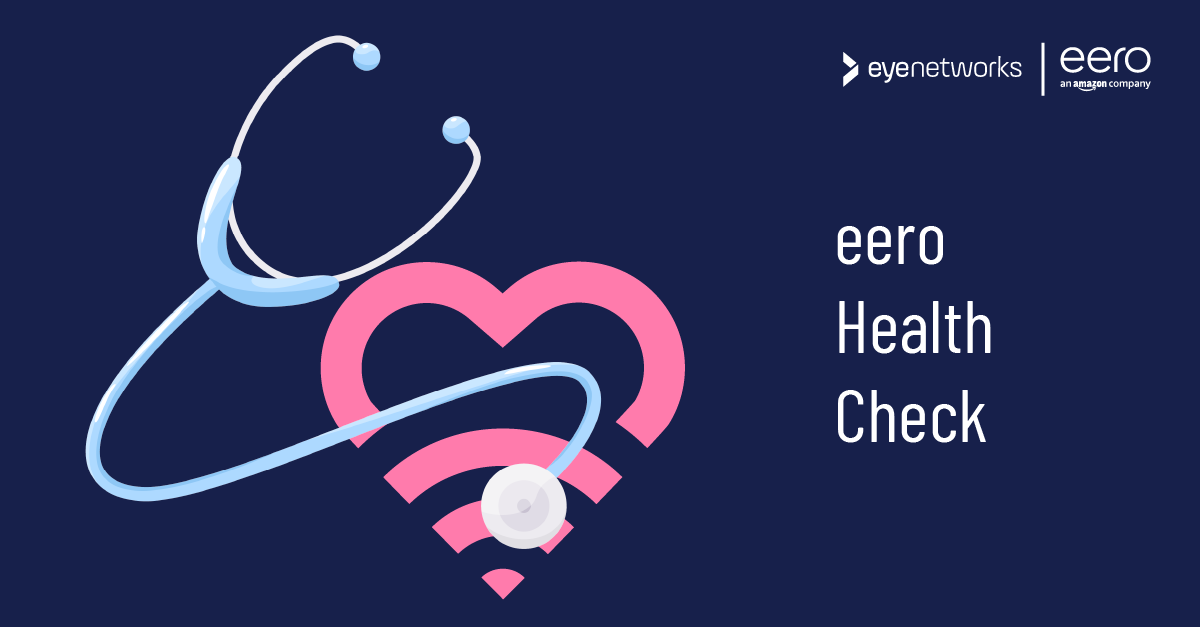Does your connection keep dropping out, is your network slow or seem completely gone? Here’s how to easily troubleshoot using the eero app’s built-in health check.
When your network feels slow, drops out, or your internet connection suddenly disappears, it can be hard to know where the problem really lies. The eero app’s built-in health check helps you identify and resolve network issues.
eero Health Check Step By Step
- Launch the eero app .
- Tap Settings on the toolbar on the bottom right.
- Tap Troubleshooting at the bottom of the screen.
- Tap on the problem you are experiencing:
- My internet connection drops – if the internet comes and goes
- My internet is slow – the connection is there, but slow
- My internet is offline – if no one can connect
- My eero’s light is red – if one or more eero devices have a red LED light
- The next page describes possible root causes of the problem.
Press the button Run Health Check to test what the problem is with your network and get guidance on what you can do to solve it.
Other Troubleshooting Options
Certain Devices Fail To Connect
On the Troubleshooting page, you will also find troubleshooting tools to use when the network is up and functioning well, but some devices won’t connect. You can read more about that here: Troubleshooting when you can’t connect to eero wifi .
The Network Feels Slow
eero regularly runs speed tests on your internet connection (so not your wifi, but the connection between your home and the internet). You can also run a manual test if you think the problem might be that you’re not getting the speed you need from your internet provider. Read more about this here: Run an internet speed test using eero.