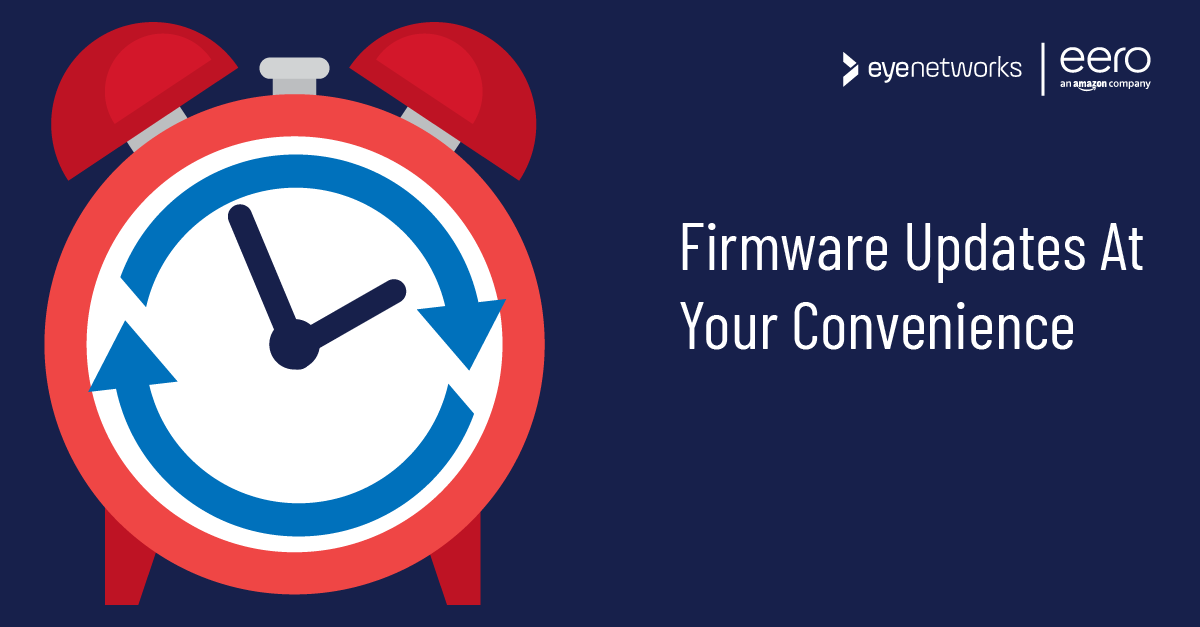All eero devices receive regular firmware updates with new features, security improvements, and bug fixes. These are rolled out automatically, but you can also update manually, or you can control when automatic updates should happen.
Update Manually
These are the steps:
- Launch the eero app.
- Tap Settings at the bottom right of the screen.
- Tap Software Version – you will see Update available if there is one.
- Tap Install Now .
- The rest will happen automatically, but you can choose to wait until the installation is complete and press Done when the button appears.
Set A Preferred Time For Updates
You can schedule automatic updates to avoid downtime when your wifi is most likely to be in use.
These are the steps:
- Launch the eero app.
- Tap Settings at the bottom right of the screen.
- Tap Software Version .
- Tap Preferred Update Time .
- Select the desired time frame from the drop-down menu. The change will be saved automatically.
Your eero network will now update during the selected time slot whenever an update is available. If you have multiple devices in a mesh network, remember that they all need to be powered on and connected in order to complete an update.
How Does An Update Work And How Long Does It Take?
When updating, each eero device will download the new software and reboot.
The network can be used as usual during the download, but you will experience 1.5-2 minutes of downtime during the restart.
The entire update typically takes 15-20 minutes. The duration depends on your internet speed, the signal strength between eero devices in a mesh network, and how much network traffic is ongoing while the update is taking place.