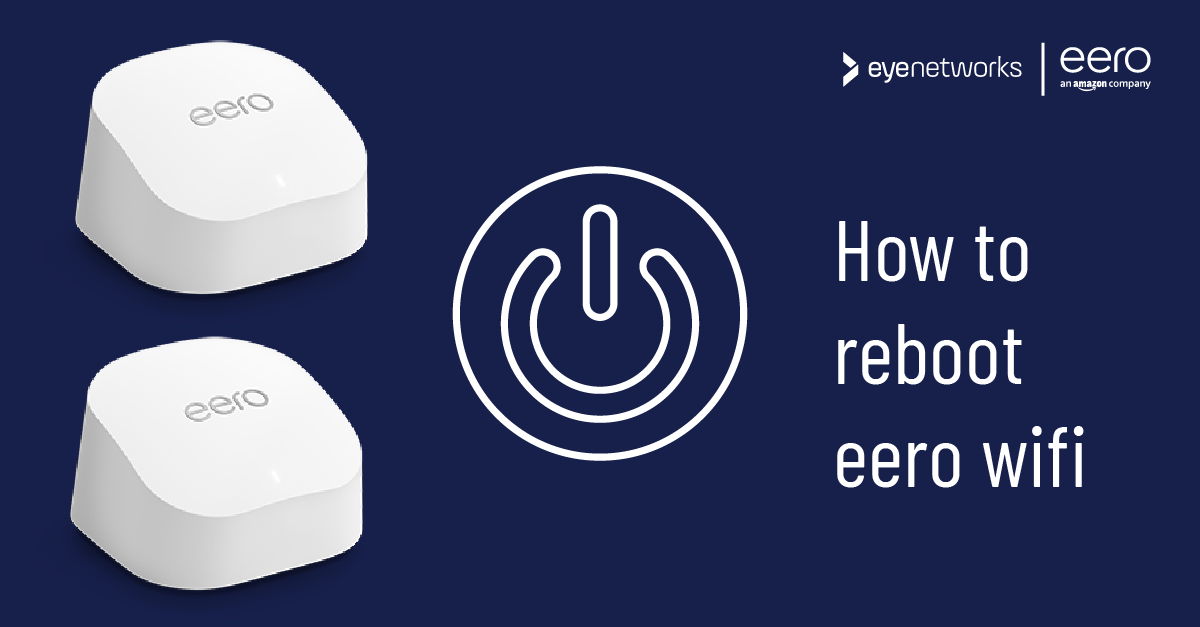In some situations you may need to restart an eero device or the entire wifi mesh network to resolve an issue. Here’s how to do it.
A. Unplug The Cable
First, try a simple reboot: unplug the power cable, wait 30 seconds, and plug it back in.
If that doesn’t help, you have two other options, but before proceeding, make sure your eero device has been powered on for at least 45 seconds and has an internet connection..
B. Restart Using The eero App
When using the app, you can choose to restart a single device or, if you have multiple eero devices, restart the entire mesh network all at once.
Restart One eero Device
These are the steps:
- Launch the eero app.
- The Home tab will show all of your eero devices. Tap the one you want to reboot.
- Tap the three dots in the top right corner and select Restart (device name) .
Note that if you reboot the main device labeled “Gateway eero”, the entire network will go offline until the device is back up.
Restart eero mesh network
To restart all devices in an eero mesh network:
- Tap Settings at the bottom of the screen.
- Go to Network Settings .
- Depending on what kind of mobile phone you have:
- iOS: Tap Restart Network and confirm your selection.
- Android: Tap the three dots at the top and confirm Restart Network .
C. Restart Using The Reset Button
You can also use the Reset button on the eero device itself to perform a reboot.
One press of the Reset button restarts the device.
If you need help locating the Reset button on your eero model, see Resetting eero to Factory Settings .