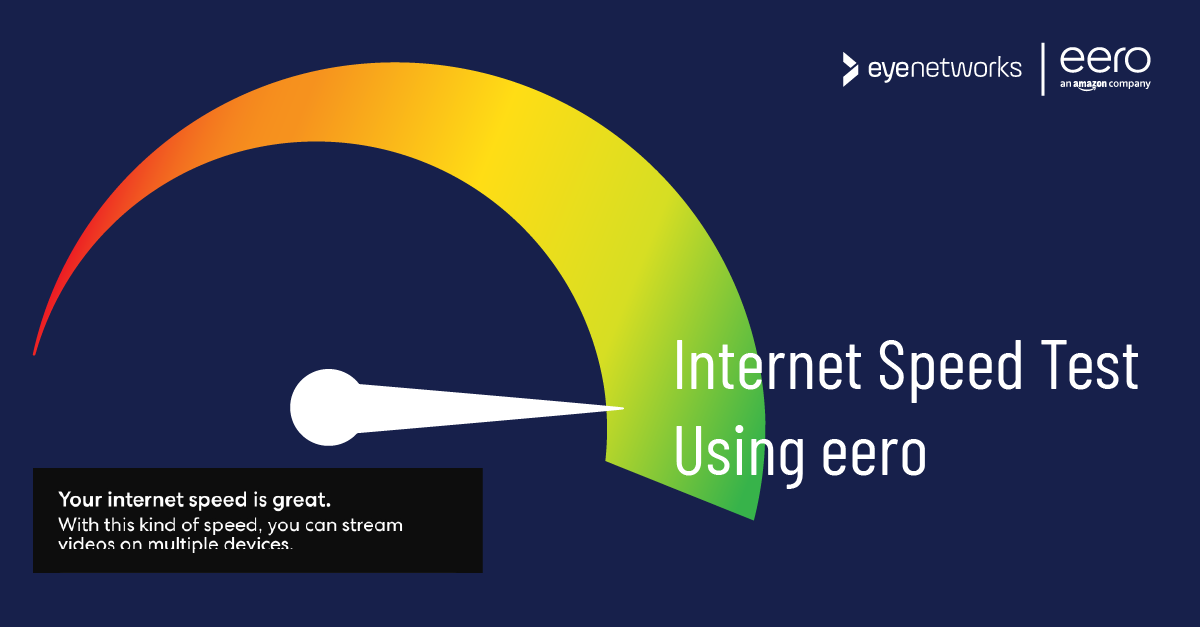eero comes with a built-in speed test that runs automatically every other day. You can also run a test manually at any time.
To read the automatic test results and/or run a manual test:
- Launch the eero app.
- Tap Internet at the top of the screen.
- Now you can read the last measured download and upload speed, and you can see the date and time when the last automatic test was run.
- If you want to run a new speed test immediately, press Run Speed Test .
What Does The Test Measure And How Do You Read The Tesults?
The test measures the connection between your main eero device (labeled “Gateway eero” in the app) and a speed test server. The connection goes through your broadband provider.
The test measures:
- Download speed: How fast data travels from the internet to your main device.
- Upload speed: How fast data travels from your main device to the internet.
The test results do not show:
- the wifi speed of clients (PCs, smart phones, and so on) connected to the network.
- the speed between multiple eero devices connected in a mesh network.
The results are therefore not affected by your location when running the test; you don’t even need to be at home or connected to your own network.
See Test Result History
The eero app stores the results of the last 30 speed tests so that you can compare over time.
To see these statistics:
- Launch the eero app.
- Tap Activity at the bottom of the screen
- The week’s fastest download and upload speeds are now displayed at the top of the screen.
Tap the back arrow next to “This Week” to see previous weeks.